- Products ProductsLocation Services
Solve complex location problems from geofencing to custom routing
PlatformCloud environments for location-centric solution development, data exchange and visualization
Tracking & PositioningFast and accurate tracking and positioning of people and devices, indoors or outdoors
APIs & SDKsEasy to use, scaleable and flexible tools to get going quickly
Developer EcosystemsAccess Location Services on your favorite developer platform ecosystem
- Documentation
- Pricing
- Resources ResourcesTutorials TutorialsExamples ExamplesBlog & Release Announcements Blog & Release AnnouncementsChangelog ChangelogDeveloper Newsletter Developer NewsletterKnowledge Base Knowledge BaseFeature List Feature ListSupport Plans Support PlansSystem Status System StatusLocation Services Coverage Information Location Services Coverage InformationSample Map Data for Students Sample Map Data for Students
Manage Listings and Subscription Options
Review Published Listings
- From HERE platform, click Marketplace > Your Listings.
- Select a listing.
- Select the Listing tab to view the listing details.
- Select the Comments & activity tab to review the listing history and/or add a comment to the listing.
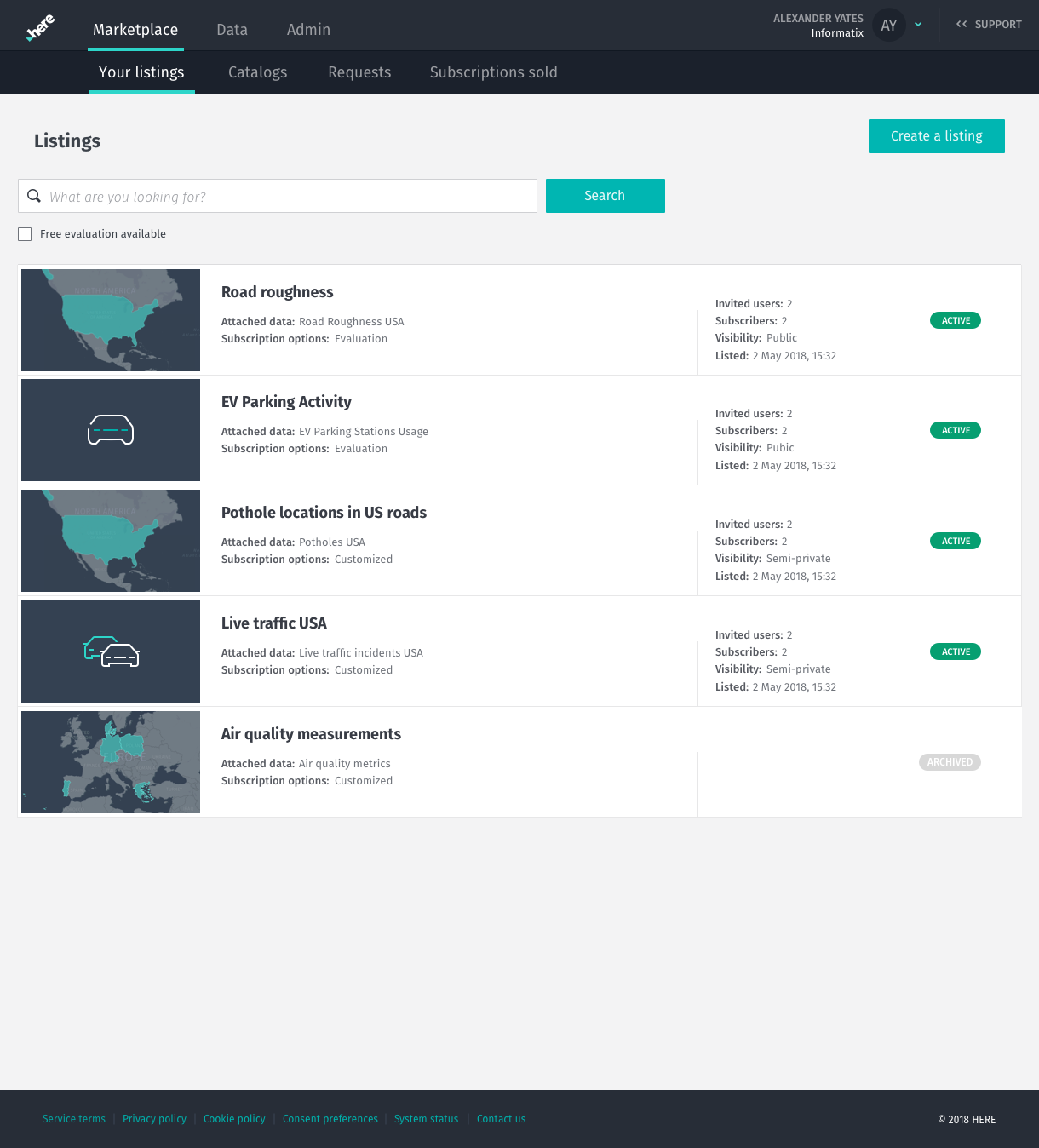
Edit Listing
- From HERE platform, click Marketplace > Your Listings.
- Select a listing.
- Click Edit.
- Update the information and proceed to the next page.
- Click Next and Publish.
Edit Subscription Option
- From HERE platform, click Marketplace > Your Listings.
- Select a listing.
- Click Edit.
- In the Edit a listing window, click Subscription options.
- Click
 next to the desired subscription option and select Edit.
next to the desired subscription option and select Edit. - Perform the needed changes, then click Next and Publish.
Note
If there are active subscriptions associated with the subscription option, they will be affected by the changes.
Duplicate and Edit Subscription Option
You can duplicate and edit an existing commercial subscription with usage-based or flat-rate pricing to create multiple commercial subscriptions with different pricing and terms.
- From HERE platform, click Marketplace > Your Listings.
- Select a listing.
- Click Edit.
- In the Edit a listing window, click Subscription options.
- Click
 next to the desired subscription option and select Duplicate and Edit.
next to the desired subscription option and select Duplicate and Edit. - Perform the needed changes, then click Next and Publish.
Note
You cannot duplicate an evaluation or customized subscription, as only a single such subscription option can be available in a listing at once. Therefore, you can only edit those.
Disable Subscription Option
To limit the offer of subscription options to Consumers, you can disable a specific subscription option from a listing. New Consumers cannot view disabled subscription options. Current Consumers that purchased access to such subscription options are still able to see and use them.
- From HERE platform, click Marketplace > Your Listings.
- Select a listing.
- Click Edit.
- In the Edit a listing window click Subscription options.
- Click the Show in the listing? slider for a desired subscription option to deactivate it.
- Click Next and Publish.
Note
To republish a listing, you need to have at least one subscription option or "contact us" option in the listing.
Remove Subscription Option
- From HERE platform, click Marketplace > Your Listings.
- Select a listing.
- Click Edit.
- In the Edit a listing window click Subscription options.
- Click
 next to the desired subscription option and select Remove from listing. Note that removal of a subscription option can't be undone.
next to the desired subscription option and select Remove from listing. Note that removal of a subscription option can't be undone. - Confirm your action and click Remove subscription in a pop-up screen.
- Click Next and Publish.
Note
You cannot remove active subscription options that are purchased by consumers from a listing.
Archive Listing
- From HERE platform, click Marketplace > Your Listings.
- Select a listing.
- Click More > Archive.
- Confirm your action and click Archive listing in a pop-up screen.
Note
A listing can be archived with the possibility to edit in the archive mode. The archive option allows you to remove the listing from the consumer view, but you can still manage your existing subscriptions. You can reactivate listings once archived, and consumers can't see them. Any current subscriptions to the listing won't be affected.
Delete Listing
- From HERE platform, click Marketplace > Your Listings.
- Select a listing.
- Click More > Delete.
Note
You cannot delete a listing with an active subscription. To delete a listing, deactivate any subscriptions that are linked to it first.